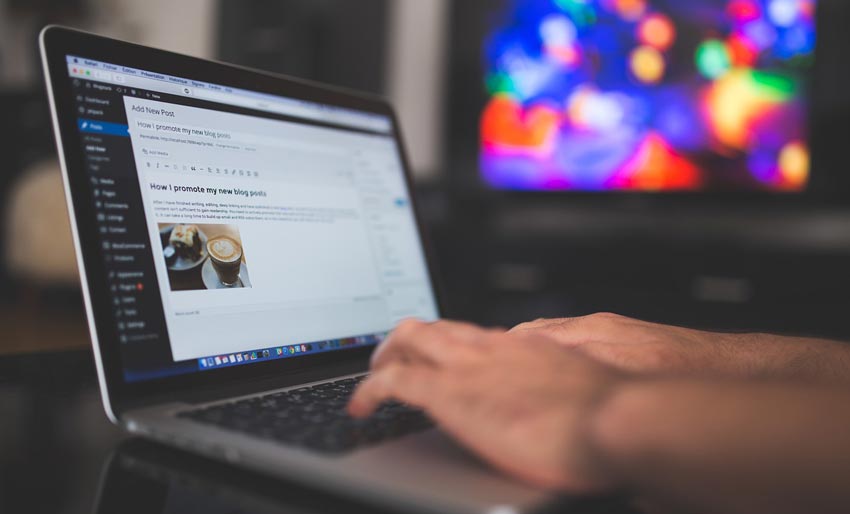Over the last year, virtual events have skyrocketed in popularity. In fact, many organizations, businesses, and even individuals have decided to host virtual events to maintain interaction with their audiences.
You don’t have to be a big star or a huge corporation in order to host these virtual events. Despite WordPress biases, the CMS has made it possible, and even simple, to host your event or a conference online.
No more pushing meetings aside. Use this guide to learn how to create a virtual event for your WordPress site.
You Can Also Read: 10 Best WordPress LMS Plugins For Selling Courses Online
1. Choose a WordPress Host & Domain
If you haven’t already established a WordPress site, you need to start by choosing your host and establishing your domain name. There are several website hosting companies you can choose from, but here are a few of the most popular options:
- GoDaddy
- HostGator
- A2 Web Hosting
- DreamHost
- AccuWeb Hosting
Of course, ultimately the decision is up to you. Once you’ve selected your host and determined your domain name, you can get your site up and running.
If your business already has a host and a domain, along with an established website, you can skip this first step.
2. Download an Event Management Plugin
If you already work with a WordPress website, you likely know that the platform offers tons of various plugins to complete helpful actions and showcase features. If you want to host a virtual event on your website, you need to download an event management plugin.
These plugins add a feature to your website that doesn’t come with the original theme. It allows you to create event lists, design calendars, and establish schedules. You can also build registration and sign-up pages, along with completing ticketing and payment actions.
WordPress has several event management plugins, so you will have to decide which one you want to download and use. We suggest using a free plugin, although paid options may have more features.
Below are a few event management plugins:
All of these options give you various features that allow you to create, schedule, host, and organize virtual events.
Downloading an event management plugin is easy. Just navigate your way to the Plugins portion of your site. Click “add new” from the dashboard and search for your desired plugin. Click “install now” and then activate the plugin when it’s ready.
You can go to each plugin’s website for more specific user instructions from there.
3. Prepare Video Tools
Some virtual events you want to host may include video conferencing. If this is the case for your virtual event, you will need to set up your video account ahead of time.
One of the most popular video tools today is Zoom. Luckily, WordPress is prepared for this trend. Within many of WordPress’s event management tools, such as WP Events Manager, you can install a Zoom add-on.
Once you have the add-on installed, you can integrate the use of Zoom into your events. In order to use Zoom, you will have to sign up for an account. You can then take your API Key from your Zoom credentials and use it to set up a Zoom meeting within your event.
After you’ve entered your API Key, you can log in to your Zoom account and start adding meetings. You can then return to your WordPress events manager plugin and set up the details of the event.
4. Integrate Additional Tools
It’s not enough to just create a virtual event; you have to promote it in order for it to be successful. A personal link or invitation will do just fine for events like meetings and conferences, but a public event needs to be advertised.
Your WordPress plugin will come with various tools of its own, but sometimes you need to use additional plugins to achieve the results you want. For example, you can use plugins to add social icons to your event. By doing so, it becomes much easier to share promotions and content with the click of a button.
Other plugins, like OptinMonster, allow you to add limited-time offers. Tools like this are particularly helpful when your event is selling tickets or offering discounts. They can help you generate leads, segment emails, and create follow-up campaigns.
Because virtual events can feel much less personal than in-person events, it’s great to add tools that make your attendees feel more involved. An Instagram wall is a great way to accomplish that.
Spotlight Pro is a great plugin that lets you showcase Instagram posts right on your virtual event site. When someone uses your hashtag, their post shows up on your wall. It’s the perfect way to create community - even when everyone is miles apart.
5. Increase Site Accessibility
Since everyone can’t attend your event in person, it’s critical that you make sure people can access and navigate your virtual event. In most ways, your event manager will ensure that your site is easy to use and accessible, but there are additional steps you can take.
Keep in mind that not everyone will be using the same kind of device. Some folks may be on a desktop or laptop, while others are accessing via tablet or smartphone.
By using the AP Accessibility Helper plugin, you can ensure that there aren’t any barriers prohibiting attendees from experiencing or accessing your virtual event. You can download this plugin in the Plugins dashboard, just like you did with the event manager plugin.
Once it’s downloaded, enter the plugin and select the page that you want to scan. After scanning through your event, the plugin will give you a list of errors or issues that you need to address.
Conclusion
There are tons of platforms that you can use to host virtual events, but WordPress’s plugins and add-ons make it super easy. With just a few simple steps, you can make sure everyone has access to your event - whether public or private. Make your event professional and official by creating it through WordPress.